Meet Brian

Brian is 14 years old. It’s important that he takes Valproate twice a day to manage his epilepsy. NudgeHero breaks through the clutter of alerts on his phone via escalating to text messages and phone calls to remind him. His parents get peace of mind through notifications when he takes his medication and alerts if he forgets.
Brian particularly likes that his parents aren’t asking him again and again about his medication.
Meet Myrna
Myrna is 73 years old. She must take Lisinopril regularly to effectively manage her high blood pressure and congestive heart failure. NudgeHero is simple enough for Myrna to edit her dosage as it increases over time and she feels confident that she will take her medications as prescribed. Her children are also more relaxed knowing they will be notified if there are any misses in her medication.

FAQs
- Tap on the plus sign on the top right corner of your screen
- Select 'Add Medicine'
- Enter the Name, Dosage, and select Color
- Select the days of the week and time(s) the medication should be schedule for
- Select 'Add'
- Your medication will now appear on the appropriate days and times on your medication list
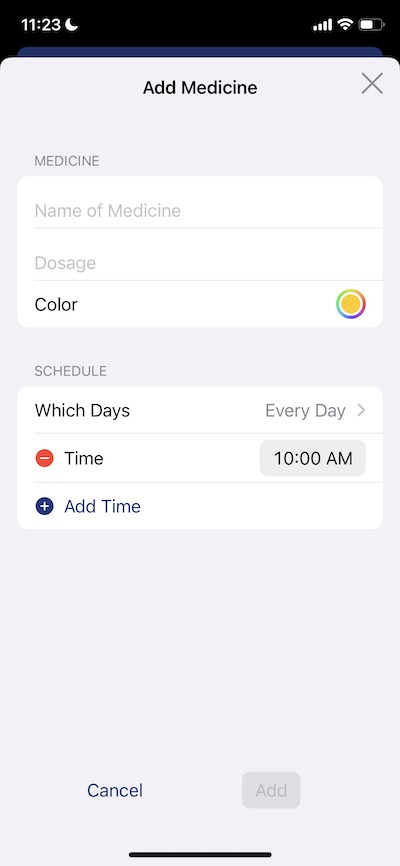
- Tap on the plus sign on the top right corner of your screen OR press and hold medication name and click 'Edit'
- Select 'Edit Schedule & Meds'
- Under 'MEDICINES', select the medication you would like to edit
- Make the desired changes
- Then select 'Update'
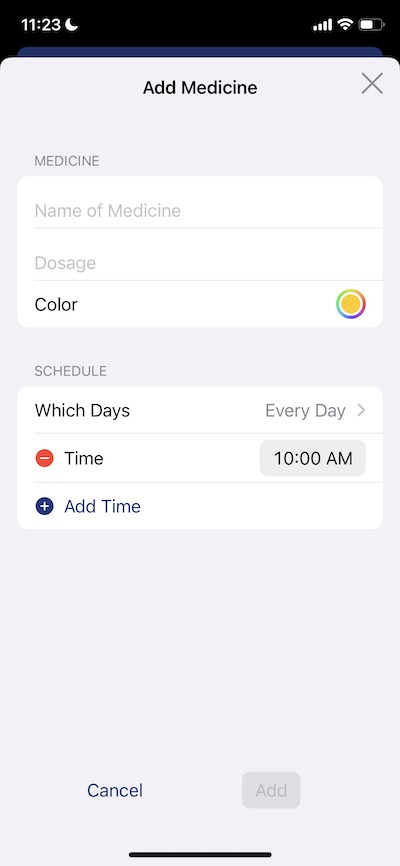
- Tap on the plus sign on the top right corner of your screen OR press and hold medication name and click 'Edit'
- Select 'Edit Schedule & Meds'
- Under 'MEDICINES', select the medication you would like to delete
- Select 'DELETE' at the bottom of the screen
- Select 'Delete' from the pop up message
- *Please note: If you delete medication, the hisotry associated with that medication will be deleted. If you are not taking a medication any longer but would like to keep the history, follow the instructions for 'How do I edit existing medication?' and under SCHEDULE, select 'Specific Days' and unselect all of the dates and tap 'Update'.
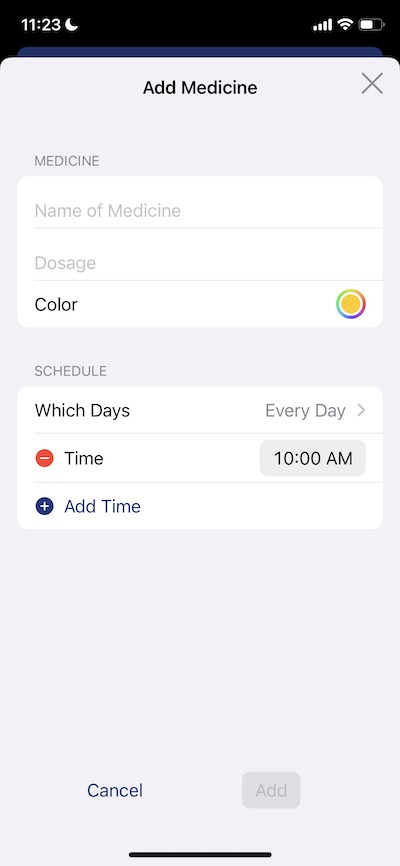
- Tap on the plus sign on the top right corner of your screen OR press and hold medication name and click 'Edit'
- Select 'Edit Schedule & Meds'
- Under 'SCHEDULE & REMINDERS', select the scheduled time you want to edit
- To Add a reminder: Select 'Add Reminder' and enter the reminder type, when it should occur and the message to be included. Then select 'Add'.
- To Edit a reminder: Select the reminder, edit the reminder type, when it should occur and/or the message to be included. Then select 'Update'.
- To Delete a reminder: Swipe left on the reminder you want to delete, then select 'Delete' OR select the reminder, click 'Delete' and click 'Delete' in the pop up message.
- *Please note: Critical Notifications will break through Airplane and Do Not Disturb modes on phones for both the prescriber and supporters.
- *When you download the NudgeHero app, you will be prompted to allow Time Sensitive and Critical Notifications, if you are not receiving expected notifications, please check your Settings and make sure Notifications (Time Sensitive and Critical) are allowed.
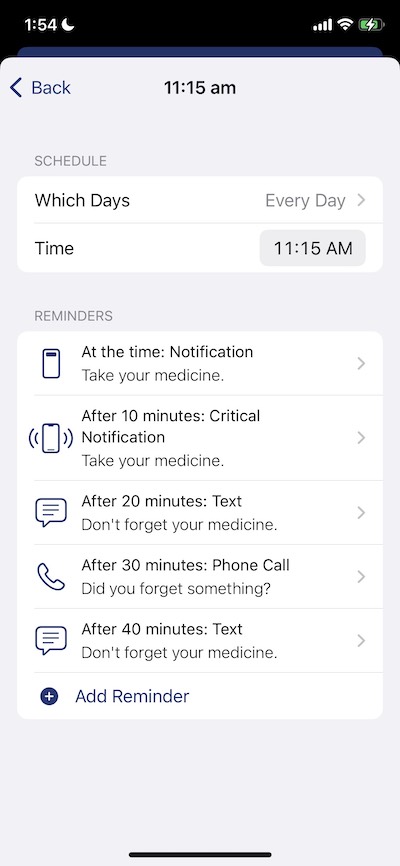
- Tap on the plus sign on the top right corner of your screen
- Select 'Add Supporter'
- Read the description and select 'Continue'
- Enter the Supporter's First and Last Name, Mobile Number and Email
- If you would like the Supporter to be your 'Co-Pilot' and have editing capabilities, be sure to mark the 'Permission to Edit' bullet green
- Then select 'Continue'
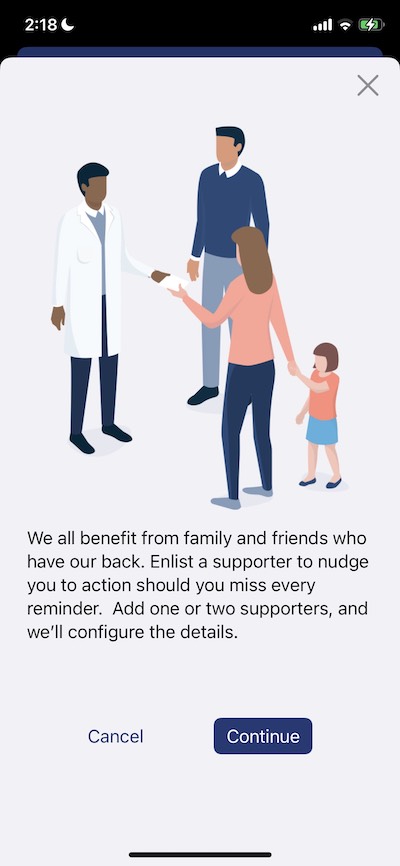
- Tap on the plus sign on the top right corner of your screen
- Select 'Edit Schedule & Meds'
- Scroll down to the 'SUPPORTERS' section and click the plus icon
- Read the description and select 'Continue'
- Enter the Supporter's First and Last Name, Mobile Number and Email
- If you would like the Supporter to be your 'Co-Pilot' and have editing capabilities, be sure to mark the 'Permission to Edit' bullet green
- Then select 'Continue'
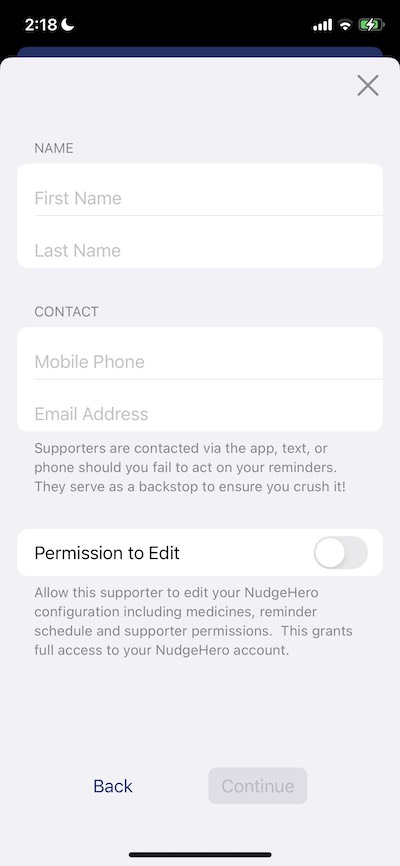
- Tap on the plus sign on the top right corner of your screen
- Select 'Edit Schedule & Meds'
- Scroll down to the 'SUPPORTERS' section and click the Supporter you'd like to edit
- Edit their notifications as desired
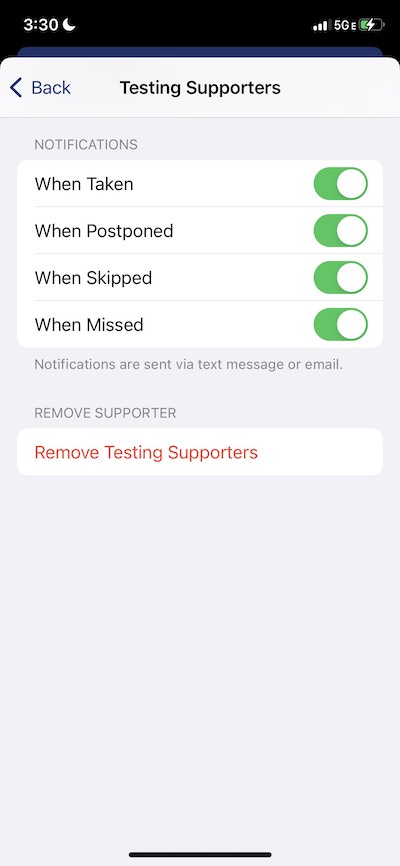
- Tap on the plus sign on the top right corner of your screen
- Select 'Edit Schedule & Meds'
- Scroll down to the 'SUPPORTERS' section and click the Supporter you'd like to remove
- At the botom of the page, select 'Remove'
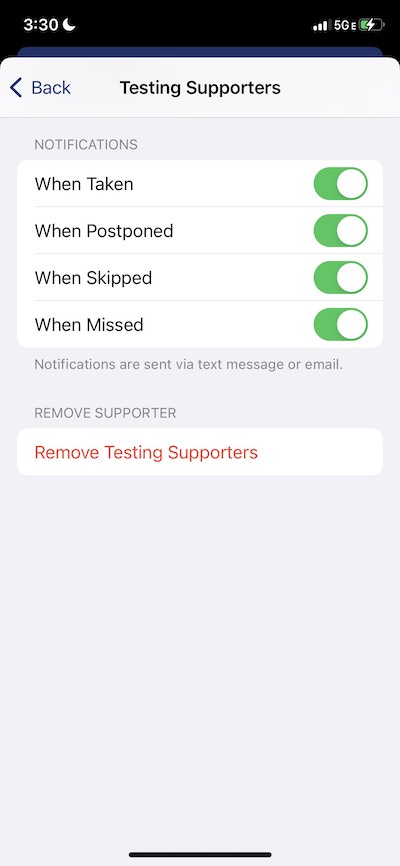
- Organize your medications and track your history with ease
- Build consistent habits that stick
- Lower your risk for treatment failures, hospitalizations and death due to non-adherence
- Eliminate the dreaded daily question of 'Did you take your medicine?'
- Monitor adherence without nagging the prescriber
- Be alerted when your loved on takes, skips or misses a medication, and then take action accordingly
- *Pro tip: The prescriber and supporter should create an action plan for if a medication is missed
What makes NudgeHero different?
| NudgeHero | Others | |
|---|---|---|
| Clean and simple interface | ||
| Fully customizable reminders | ||
| Fully customizable escalation sequences | ||
| Reminders break through do not disturb | ||
| Sells data to third parties | Never! |